LSE offers access to many resources and services without the need to use the Remote Desktop or VPN, such as:
- LSE MyHR platform (Book leave, download payslips etc.)
- Microsoft Teams and Zoom
- Outlook (email), OneDrive and SharePoint
- Microsoft Word, PowerPoint and Excel
- OneFinance
- Moodle
- Library Resources
- LSE for You
Resources, services and applications which are available via the Remote Desktop include:
- Shared Drives (H, P & M drives)
- SITS eVision
- Business Objects
- Tableau
- Oracle
- Data analysis software
- EndNote
DTS recommends you use our browser-based remote desktop, which has enhanced protection. All major web browsers are supported.
Request Access
You will however, first need to request access, which you can do by completing the form in the link below. (Access is normally granted within 24 hours).
https://link.lse.ac.uk/RDRequest
Accessing the Remote Desktop
Once you receive approval, you can access the remote desktop here: Remote Desktop Web Client (msapproxy.net). (We recommend bookmarking this link in your browser)
Alternatively, you can access it by visiting your webmail, clicking on the app menu in the top left corner (the 9 dots in a square shape)
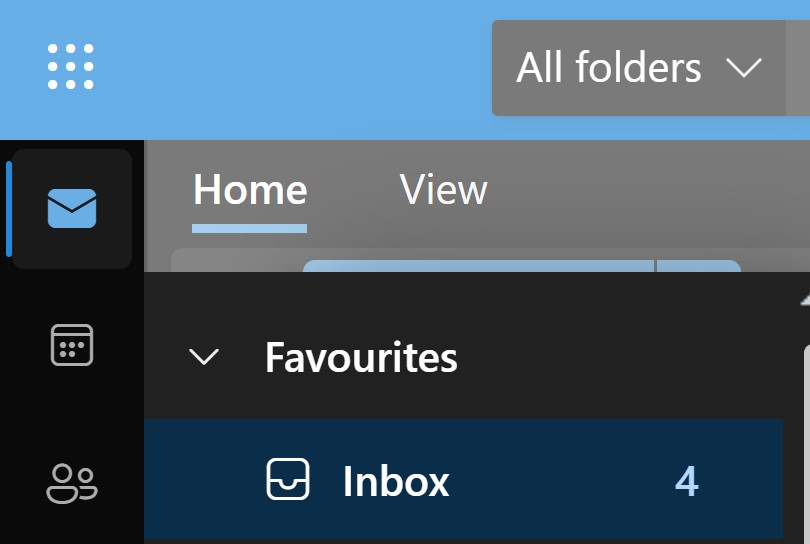
Click "LSE Desktop" or click on "All Apps" at the bottom if you can't see it in the list. You will then be prompted to log in using your LSE email address and password.
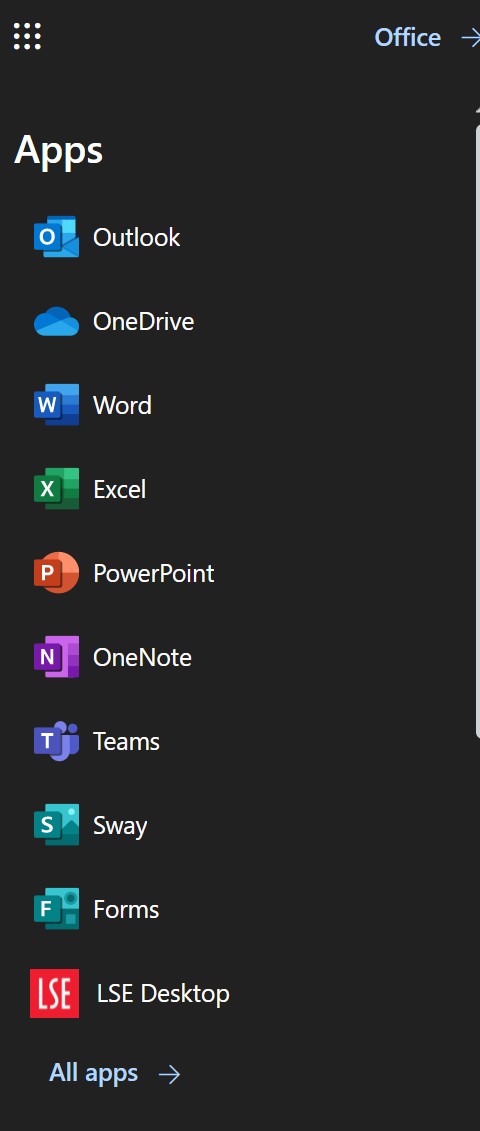
Most users will no longer need to use the VPN, as access to services, applications and network shares are available via the Remote Desktop.
However, some staff may still require VPN access, e.g. if you work in a Professional Services Division such as ARD, Finance, HR or Estates. For more information, please see our dedicated VPN page