A number of keyboard languages are available on the Windows operating system, allowing you to change the language used.
To configure your keyboard to use a different language on Windows 7:
1. Click on the Start button at the bottom left of the screen.
2. Select Control Panel.
3. With Control Panel displayed, click on Change keyboards or other input methods below Clock, Language, and Region.
The Region and Language dialog box will be displayed.
4. Click on the Change keyboards... button.
The Text Services and Input Languages dialog box will be displayed. By default, on LSE computers the Default input language is English and the the only option available within the Installed services is an English keyboard.

5. In the Installed services section, click the Add button.
The Add Input Language dialog box will be displayed with a list of available languages.
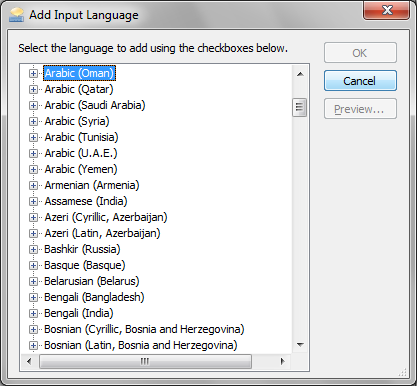
6. Scroll down the list to find the language you want to add i.e.
Chinese (Simplified, PRC) and click on the + symbol to expand and display Keyboard and Other.
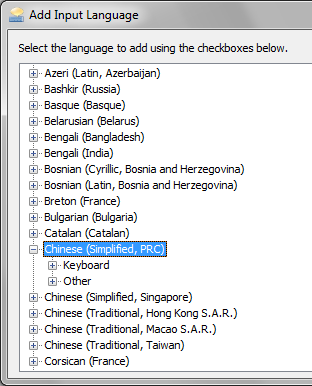
7. Click on the + symbol to the left of Keyboard to display a list of keyboard options.
8. Tick the box alongside the Keyboard setting you prefer i.e Chinese (Simplified) - Microsoft Pimyim ABC Input Style.
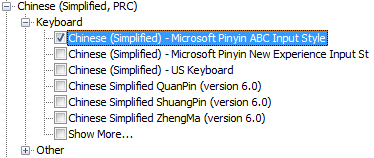
9. Click OK to close the Add Input Language dialog box.
The Text Services and Input Languages dialog box will be displayed with the keyboard language you have just added within the list of Installed services.
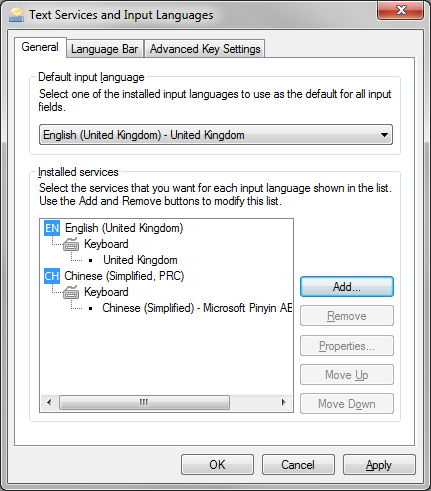
10. Click OK to close the Text Services and Input Languages dialog box.
A Language bar will be displayed in the taskbar with an abbreviation of the current keyboard language i.e. EN for English.

11. Click on the abbreviation of the current keyboard language in the Language bar and select the desired language from the pop-up menu.
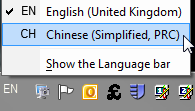
The abbreviation displayed in the Language bar will change to suit the selected keyboard language alongside other relevant icons (depending upon which language was chosen).
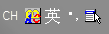
To switch to another installed keyboard language, repeat step 11.