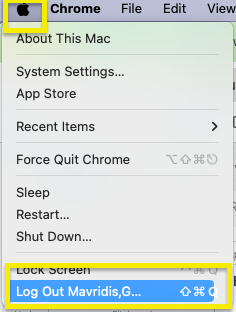Look for the ♡ icon in the menu bar. Select "Self-Service" to open datajar.mobi self-service.
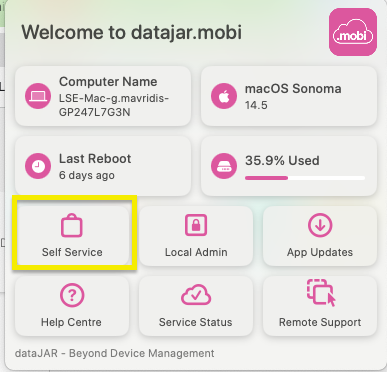
Use the 'Browse' or 'Search' feature on the left side to view the full list of available applications.
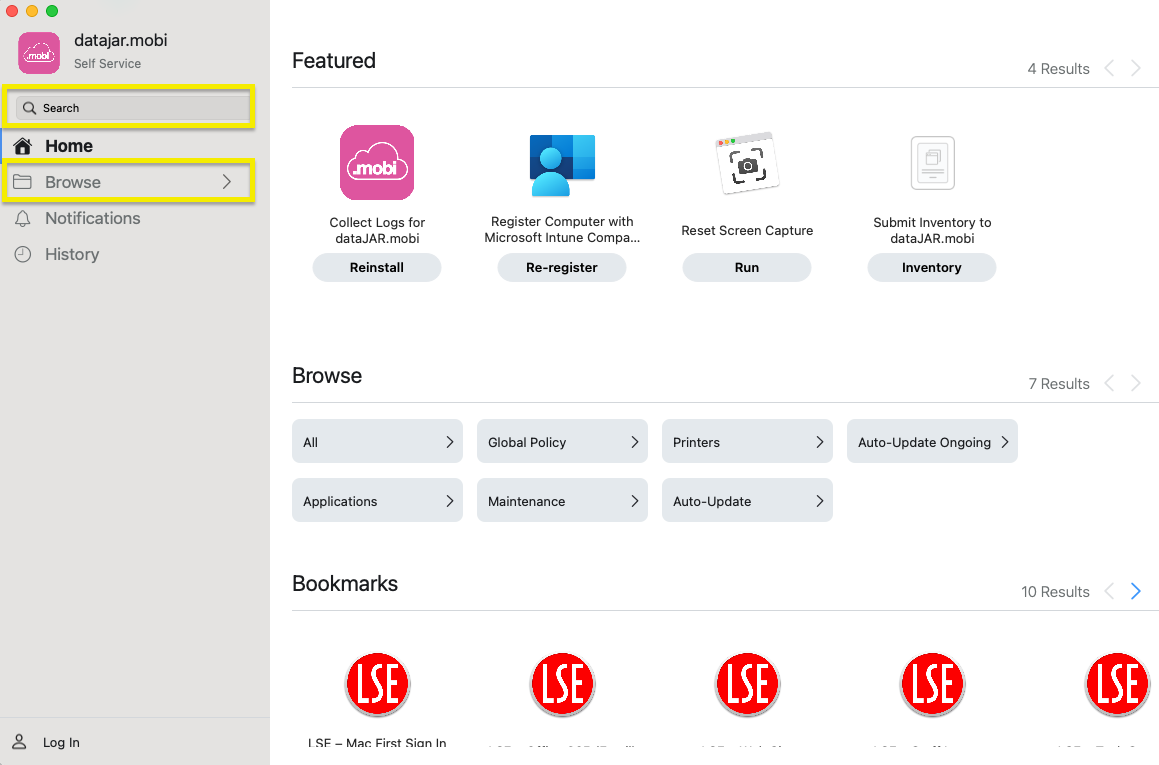
Select the applications you want and follow the on-screen instructions to download and request/install* them.
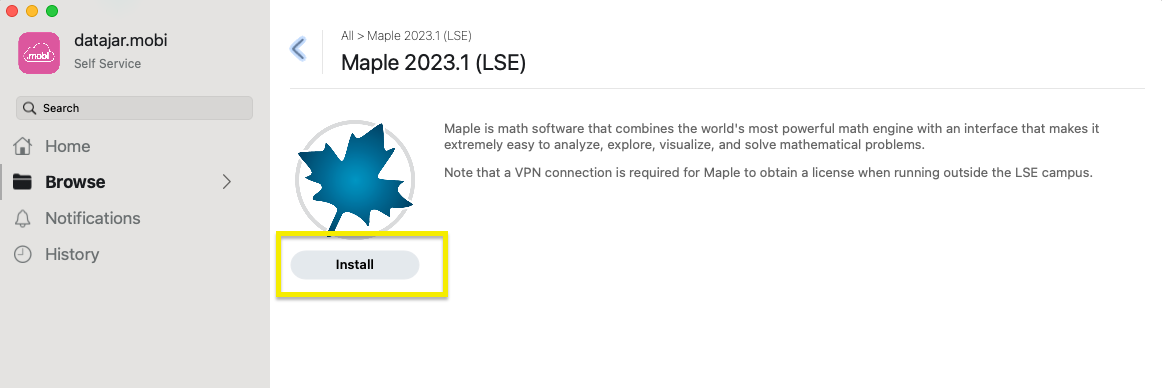
What is the difference between "request" and "install" / "re-install" on the button below an application title?
Please note that some applications may require you to log out and log back in from the Apple menu. This is different from rebooting.